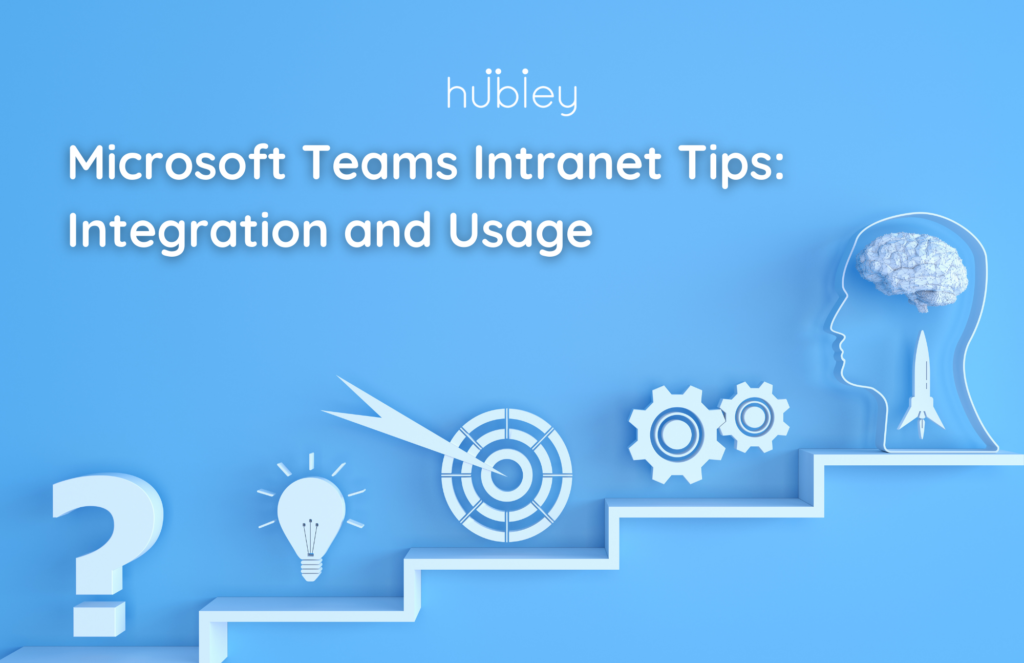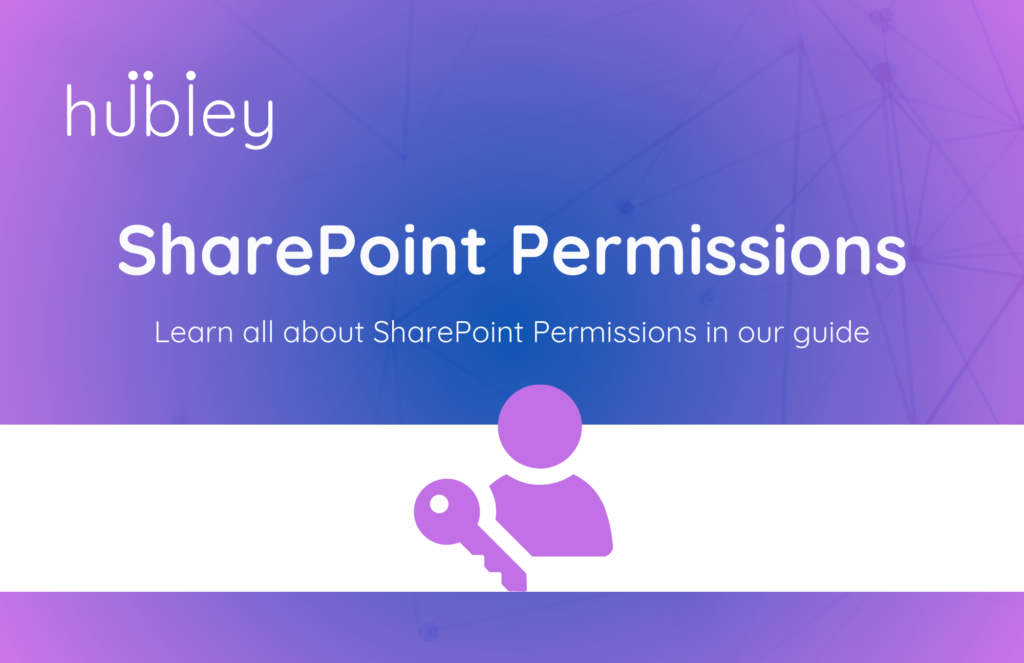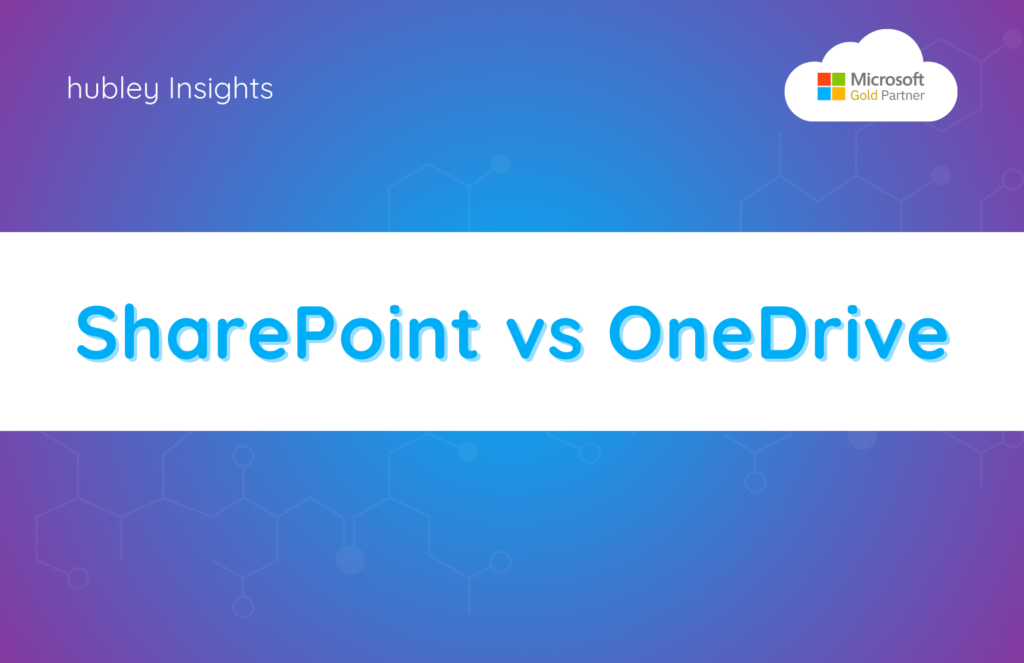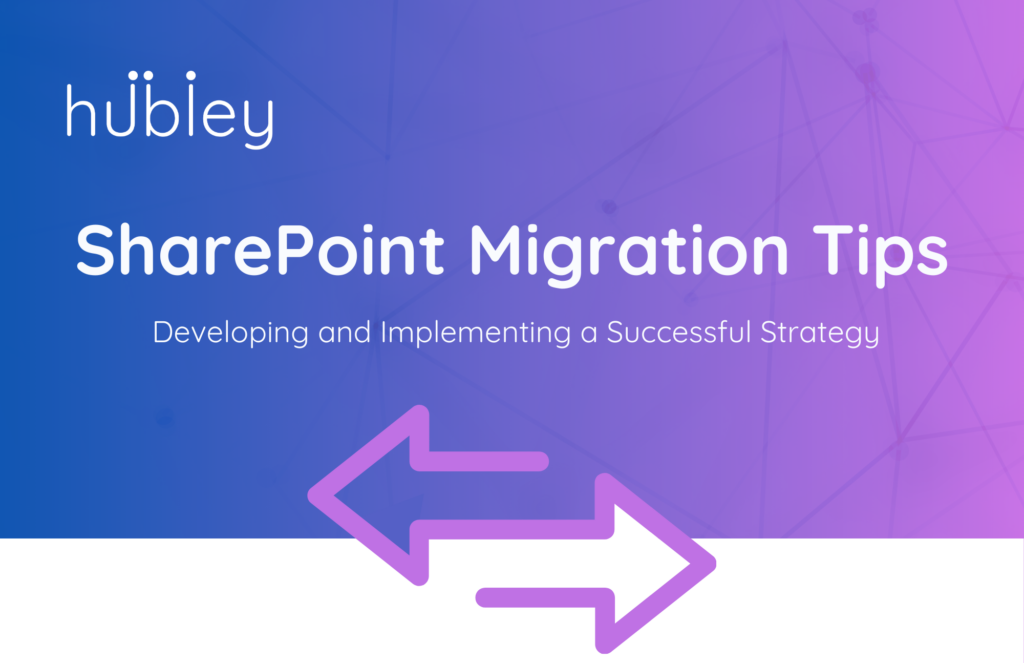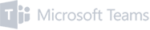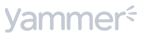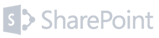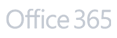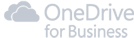Intranet vs. Microsoft Teams
With remote work here to stay, businesses continue to turn to Microsoft Teams for collaboration and communication. Of all the options out there, Microsoft Teams remains the premiere instant chat and video meeting software for businesses. So, if your team members interact on Teams throughout the day, do you still need an intranet? Well, yes! While your intranet and Microsoft Teams both connect employees, each accomplishes this differently.
Microsoft Teams shares some functionality with an intranet. Team users can message, video conference, share files, and view calendars. Yet, there are key elements of an intranet that are not likely to be available through Teams. These include but are not limited to publishing articles, sharing news, and admin control of the employee experience. Decision-makers need not decide to have Teams or an intranet. Thanks to Viva, your SharePoint intranet and Microsoft Teams work better together!
Your Intranet is now in Microsoft Teams
Microsoft has brought your company’s internal resources into Microsoft Teams with Viva Connections. Now you can share, collaborate, and connect all in one place. Your digital workplace is now more accessible for those using Teams daily.
Your organization’s internal resources are more available this way. Discover and search relevant content, sites, and news from across your organization right from the Team’s app bar. Share and collaborate on shared content in Teams chat and channels. Discover SharePoint sites, employee benefits, and resources customized just for you.
- Your SharePoint Admin, who must also be a Teams Admin, must enable this feature in Teams.
- Only the site owner of the SharePoint home site can edit global navigation links
- Recommended content cannot be customized as it is driven by Microsoft Graph
How to Complete the Microsoft Teams-Intranet Integration
To gain the most from these two useful systems, you will need to pick the right strategy for your Microsoft Teams intranet integration. There are four approaches you may want to consider, which include the following:
- Collaboration governance
- Intranet features combined with Microsoft Teams
- The complete intranet world in Microsoft Teams
- Duplicating Microsoft Teams conversations on the intranet
During the integration, intranet provisioning templates may help to develop collaboration groups through Microsoft Teams. In addition, stronger intranet navigation for collaboration groups in Microsoft Teams will deliver a better Sharepoint governance experience.
Multiple intranet features, such as communication apps or the Microsoft Teams app, can improve navigation. You can even create your custom apps to help streamline things further.
Those on the Microsoft Teams side of things will be able to access the full intranet experience when you distribute the entirety of the intranet via the Microsoft Teams app. Doing so will allow users to access the intranet via a tab in the Teams navigation bar.
Essentially, your staff will have access to their calendars and chats through Microsoft Teams, while corporate news will remain available through the intranet tab. It is also possible to mirror or duplicate Microsoft Teams conversations through the intranet, but doing so may not be necessary for many end-users.
Viva Connections Finalizes the Fusion of Your Intranet and Microsoft Teams
Several years ago, Microsoft launched Microsoft Viva to boost the employee experience. In essence, the plan was to incorporate communications, information, insight, and analysis into one solid foundation for users through Microsoft Teams.
Viva Connections plays a part in the communication and engagement aspects of the software, ensuring that employees remain informed. Viva Connections is an integral part of the Microsoft Teams intranet integration, and to complete said integration, businesses need to take five simple steps to set up Viva Connections.
The five steps are as follows.
- Choose your intranet as the SharePoint home site to be used as your current communication’s SharePoint site.
- Next, pick Global Navigation in the app bar.
- Run the PowerShell script.
- Begin the upload of the Microsoft Teams application into the Microsoft Teams Admin hub.
- Now, you can deploy the app to your staff and other end users.
The entire process of the Microsoft Teams intranet integration via the Viva Connections feature will take you only 15 to 30 minutes to complete, and by following these five easy steps, you should have your intranet combined with your Microsoft Teams system.
Why Microsoft Teams and SharePoint Intranet Integration is Essential
SharePoint is not an entity that can be substituted or thrown out. In other words, even if you’re in the process of integrating Microsoft Teams with your intranet, you will need to keep SharePoint as an essential collaboration tool. You cannot replace it during the integration, as it acts as the foundation holding everything up.
Essentially, SharePoint is where all your data and content lives. Microsoft Teams acts as the place where users can communicate and collaborate about that stored content.
A proper Microsoft Teams and SharePoint intranet integration will involve several steps. First, you should organize your SharePoint document library before bringing in Microsoft Teams. You’ll want to use more features from the SharePoint document library, such as metadata and versioning.
Next, you can develop a team from your SharePoint site as part of the integration. Microsoft Teams will add a chat messaging option, while SharePoint will provide document storage capabilities for your particular project or department.
To share documents and files through SharePoint Online via Microsoft Teams, you will need to produce a team via Microsoft Teams. Follow the steps below to create the team:
- Make your way to the home page of your SharePoint team site.
- Set the site to private.
- Move your cursor to the Microsoft Teams icon in the bottom left of the screen
- Click on “Create a Team”
- Click on the new prompt that states, “Success! Click here to go to your Team.”
Now, you can go to the Microsoft Teams App and begin collaborating with your colleagues. The SharePoint team site will now have a Microsoft Teams link on the left side of the site navigation bar.
The Intranet Will Become More User-Friendly for Your Team
Integrating Microsoft Teams with your company’s intranet through the Viva Connections feature will benefit your organization. Generally, your intranet will become more user-friendly, while Microsoft Teams users can search through SharePoint communication sites and hubs more easily. You’ll have more streamlined access to your company’s documents and communication messaging systems.
Before you pursue an intranet and Microsoft Teams integration, however, you should find out how your employees have been interacting through software tools to see what features to implement.
Viva Connections Microsoft Teams App
The Viva Connections Teams App is the simplest way to add your intranet to Microsoft Teams. This experience is made even better with features like:
- Personalized branding
- Customize your intranet’s Teams app with your organization’s name and logo.
- Ease of access
- The side navigation bar is always accessible to Teams users.
- Whenever users need to navigate your intranet in Teams, they can do so.
- Content targeting
- Target this app content to all users so it appears by default for all users within your organization
No Such Thing as Only One Access Point
The use of Teams does not detract from your hubley intranet acting as a single pane of glass view for all organizational knowledge. Single pane of glass? A single pane of glass software is one in which data from many sources can be viewed in one display. But a single pane of glass does not equate to a single point of access.
Teams may act as an access point to increase intranet accessibility but should not function as the only point of entry for your intranet for a few reasons. Not every employee will have the same starting point day to day. Microsoft Teams is practical for notifications, chat, and more, but not every user will use it the same amount.
It is important to acknowledge that an intranet may still be better in a browser for anything more than a handy reference. That way we can keep conversations and meetings going in one window with tasks open in another.
Microsoft Teams Intranet — Use Case for the Integrated Environment
After beginning to use both Teams and your intranet, decisions will need to be made about what information will live where.
- Use your intranet for coordinated company-wide or department-wide communications
- Use Microsoft Teams for group collaboration in a more private setting
Create the Ultimate Intranet with hubley
When you use hubley, you’ll take your Microsoft 365 functionality and make it work better for you.
Contact us today for a demo and build the intranet your business deserves.