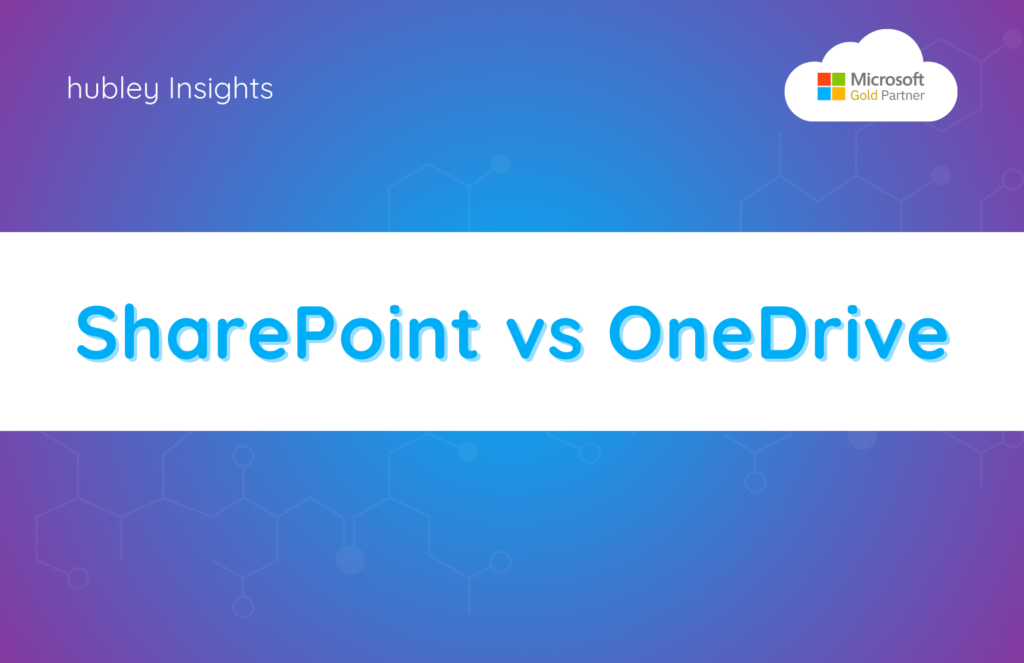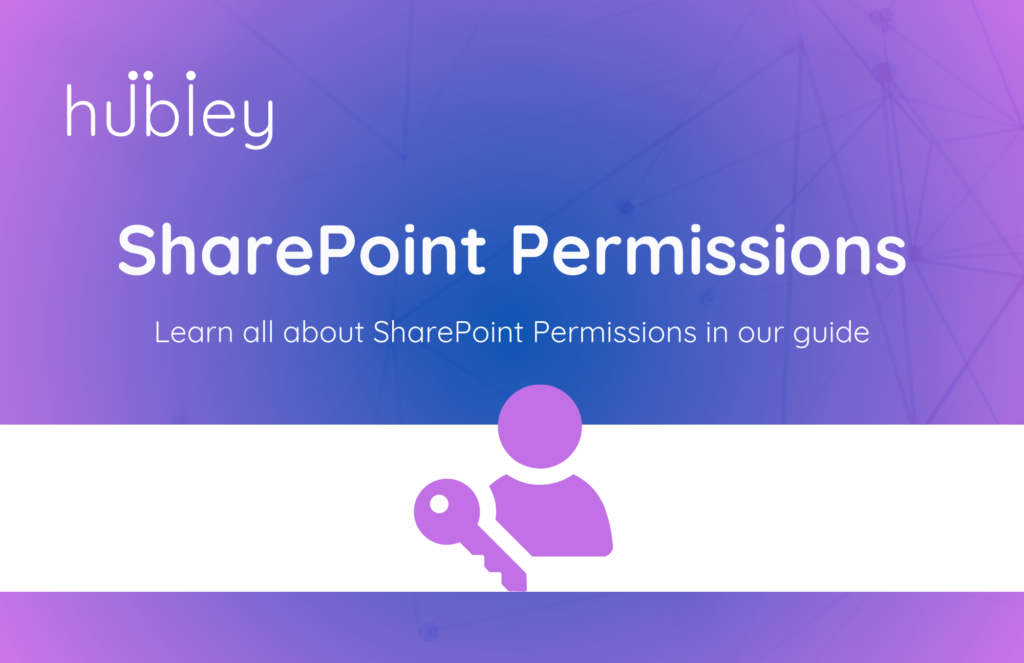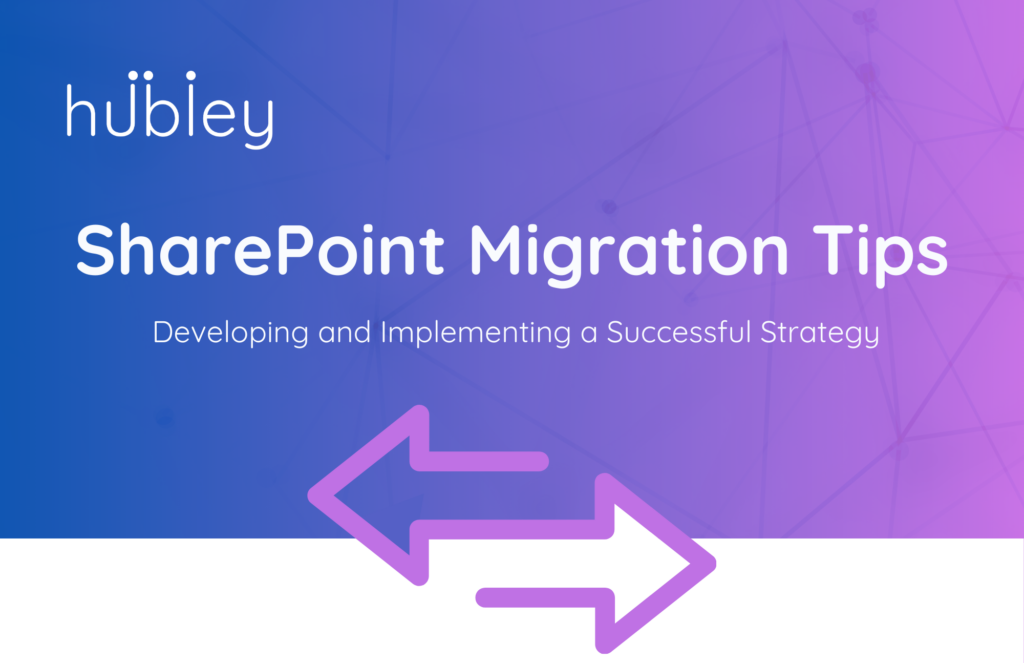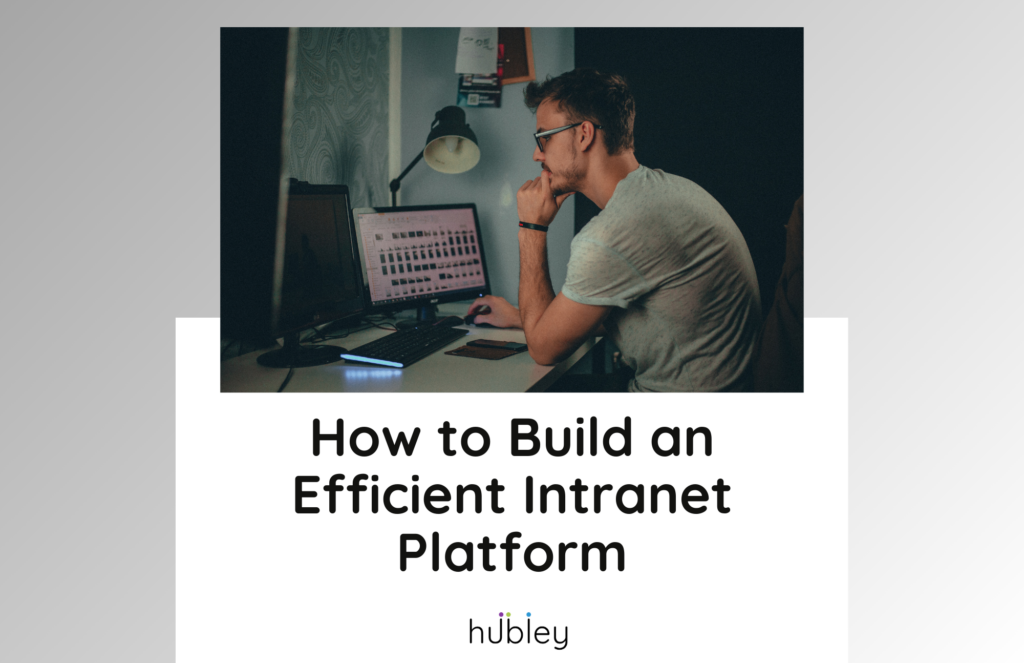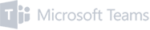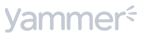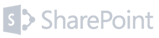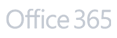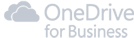If you’ve worked with Microsoft 365, you’ve likely encountered SharePoint and OneDrive. These two platforms might seem similar at first glance, offering cloud-based file storage and sharing options. However, they are designed for very different use cases. Understanding the key differences between SharePoint vs. OneDrive is crucial to making the most of each platform and optimizing your workflows, whether managing personal files or collaborating on team projects.
When you understand how SharePoint and OneDrive compare, you can use them more effectively across your organization, ensuring smoother collaboration and file management.
What Is Microsoft OneDrive?
OneDrive is Microsoft’s cloud storage service, primarily designed for individual file storage and management. It’s like a secure digital locker that keeps your documents, photos, and other files accessible from anywhere. With OneDrive, you can easily sync files across devices, allowing seamless access no matter where you are.
While OneDrive for Business allows file sharing within a team, it’s better suited for personal work or smaller-scale collaborations. If you’re working on personal documents, drafts, or files that you don’t need to share with a large team, OneDrive is ideal. For anything team-related or involving more structured sharing and permissions, OneDrive for Business will give you more control.
OneDrive is a great starting point for files that are in progress or only need to be shared with a few select individuals. However, as documents grow in importance or scope, moving them into SharePoint might be necessary to streamline collaboration and manage permissions on a broader scale.
What Is Microsoft SharePoint?
SharePoint, on the other hand, is designed for teams and organizations. It is a centralized hub for managing and sharing files, collaborating on documents, and driving team-based workflows. SharePoint allows for deeper integration with other Microsoft 365 apps, including Teams, Outlook, and Power Automate, making it ideal for larger-scale projects and organization-wide collaboration.
In SharePoint, files are stored in shared libraries, and permissions can be managed for teams or entire departments. This centralized approach ensures that files are always accessible to the right people and that team collaboration can continue even if someone leaves or changes organizational roles.
SharePoint goes beyond simple file storage and integrates various tools, such as news publishing, intranet capabilities, and business apps, to facilitate collaboration across teams and departments.
SharePoint vs. OneDrive: Core Differences
SharePoint vs. OneDrive: The most important differences are collaboration, file ownership, customization, and communication capabilities.
Collaboration
OneDrive: OneDrive allows basic file sharing, making it easy to share individual files with others. For smaller teams or individuals working on files that only need to be shared temporarily, OneDrive is sufficient. You can store, edit, and share files in Microsoft Teams or through links directly via OneDrive, but it lacks the real-time collaborative features and document management that SharePoint offers.
SharePoint: SharePoint is built for team collaboration. When you create a team in Teams, a SharePoint team site is automatically generated, allowing seamless collaboration on shared files. SharePoint lists are a great example of how SharePoint can manage project data collaboratively. These lists are like interactive spreadsheets where multiple users can add and edit data in real time, which makes them especially useful for project management.
Example: If you’re collaborating on a large team project, SharePoint’s integration with Teams and Office 365 apps enables real-time document co-authoring and data collaboration without losing track of version history.
File Ownership
OneDrive: In OneDrive, files are owned by the individual who uploads them. This makes it a great tool for personal or temporary projects with clear ownership. However, it can cause team issues regarding file management, especially if someone leaves the company or needs to transfer documents.
SharePoint: SharePoint, on the other hand, stores documents in shared libraries that belong to teams or departments, not individuals. This centralized ownership ensures that files remain accessible even if someone leaves or changes roles. SharePoint allows businesses to maintain consistent control over important documents across the organization.
Example: Moving files from OneDrive to SharePoint is easy if the document evolves from a personal draft into a team project that requires shared access and ongoing collaboration.
Customization and Workflow Automation
OneDrive: OneDrive is straightforward and has limited customization options. It is excellent for storing documents, sharing files, and accessing your content from multiple devices. However, it doesn’t offer the deep customization or workflow automation options in SharePoint.
SharePoint: SharePoint shines in its ability to customize workflows. Tools like Power Automate can be used to create automated processes based on file updates, such as document approvals, notifications, or reminders. SharePoint also enables you to build custom team sites and document libraries, which makes it much more adaptable for business-specific needs.
Example: Imagine you need to automate document approval. SharePoint’s workflow automation can ensure that once a document is uploaded, it is automatically sent for review to the appropriate team members.
Intranet and Communication
OneDrive: OneDrive does not provide intranet capabilities. It is a personal file storage solution for individual use, so while it excels at syncing and sharing files, it is not designed for managing internal communications across teams.
SharePoint: SharePoint functions as an intranet platform. It allows organizations to create internal websites sharing company news, documents, and resources. SharePoint News posts can be directly integrated into Teams to keep employees informed in real-time, fostering a sense of connection within the organization.
Example: In an organization using SharePoint, employees can easily stay updated with internal news and announcements through SharePoint’s intranet capabilities, which can be shared with Teams or accessed directly from their personal dashboard.
How to Choose the Right Tool for Your Business
When deciding between SharePoint and OneDrive, it’s important to understand your team’s needs:
OneDrive is ideal for personal file storage, managing drafts, and working individually or in small groups.
SharePoint is best for collaboration, document management, and workflow automation across larger teams or departments.
Example: Use OneDrive for personal documents that don’t need to be shared. As your files become more collaborative, move them to SharePoint to take advantage of team workflows, document permissions, and internal communications.
Using SharePoint and OneDrive Together
Using both SharePoint and OneDrive is often beneficial rather than choosing between them. The two platforms are designed to complement each other, allowing users to move files seamlessly between them as needed.
Use OneDrive to store personal files or drafts that aren’t yet ready for team collaboration.
Once those documents evolve into shared team projects, move them to SharePoint for better document management, enhanced collaboration, and greater organizational visibility.
Example: Draft documents stored in OneDrive can be moved to SharePoint for formal team collaboration once they are ready for review.
Elevate Your SharePoint Experience with hubley
When your organization understands how to effectively leverage SharePoint and OneDrive, it can optimize productivity and collaboration. However, you need the right intranet solution to integrate SharePoint and get the most out of it.
hubley provides out-of-the-box intranet solutions that integrate with SharePoint, offering enhanced collaboration tools, workflow automation, and seamless team communication.
Explore hubley today to see how our platform can help you transform your SharePoint environment into an engaging and efficient hub for your organization.